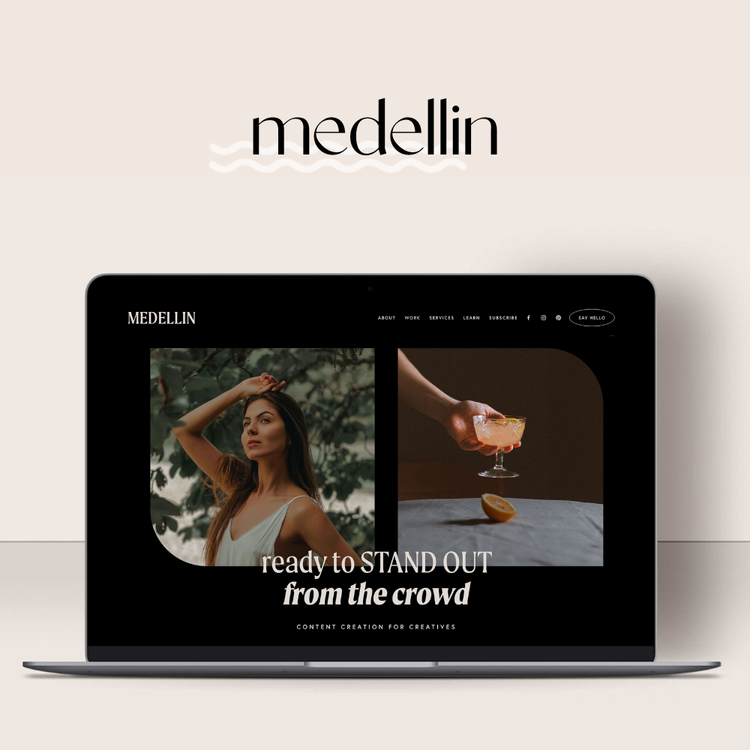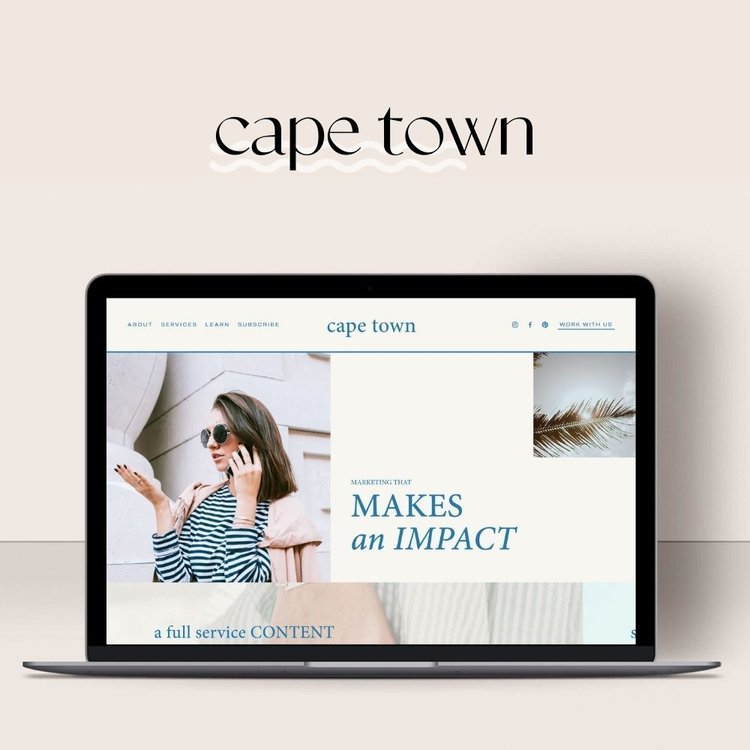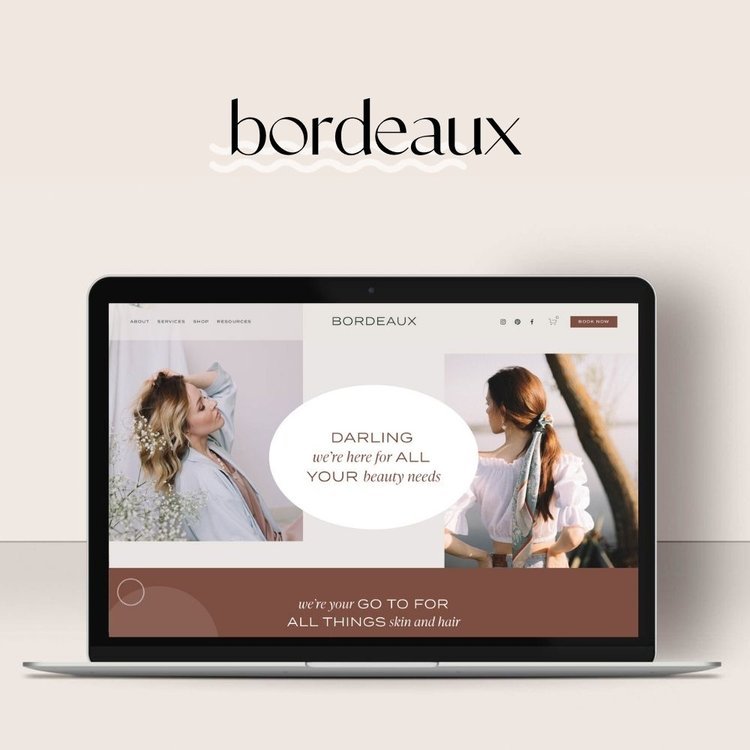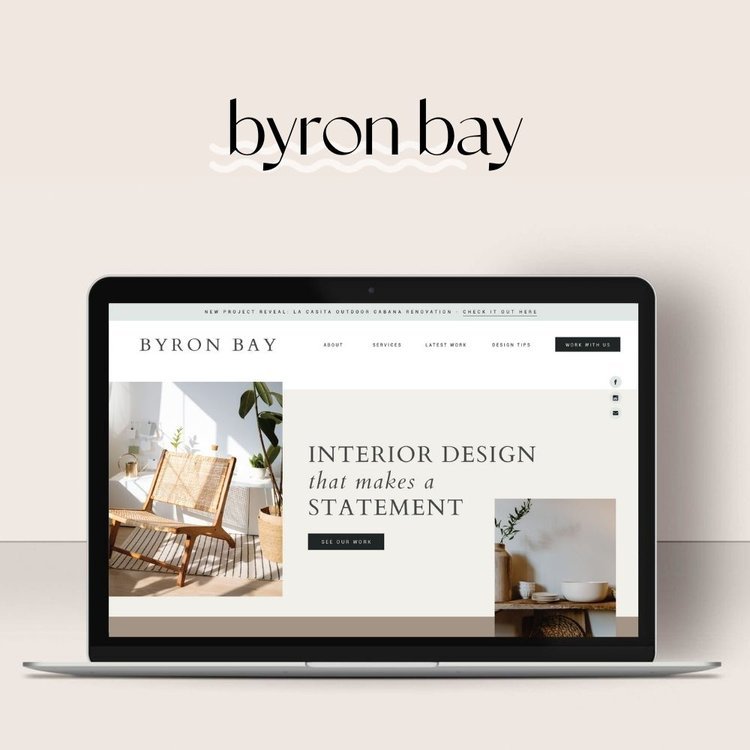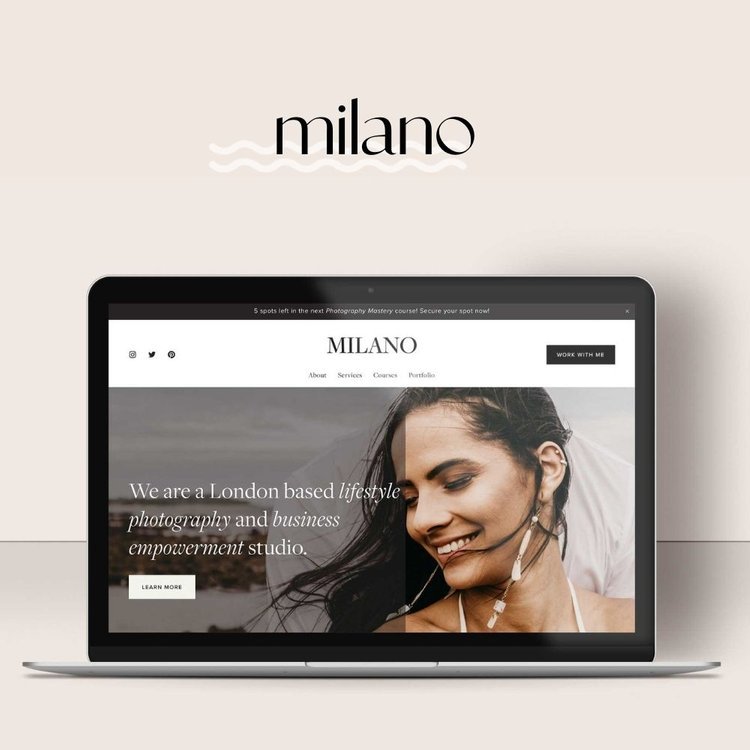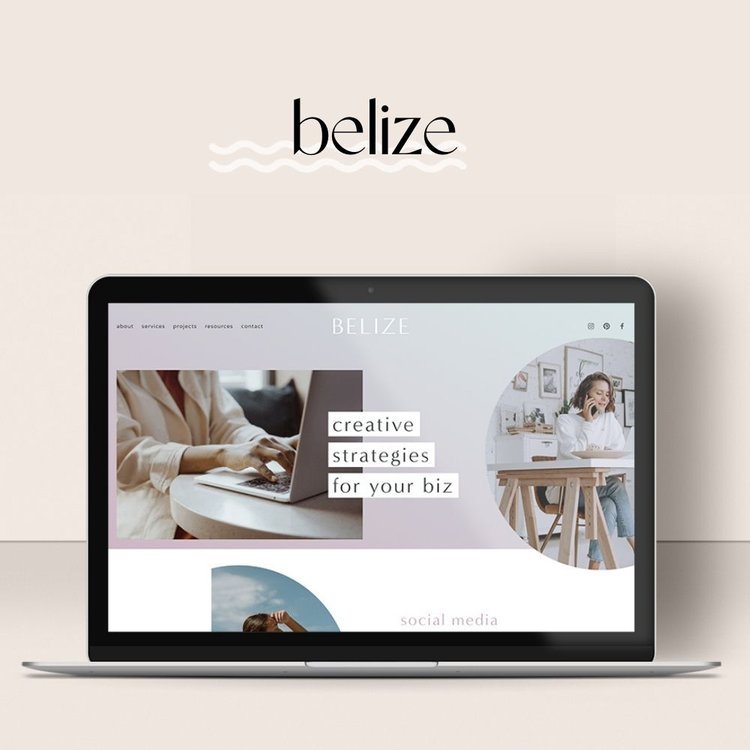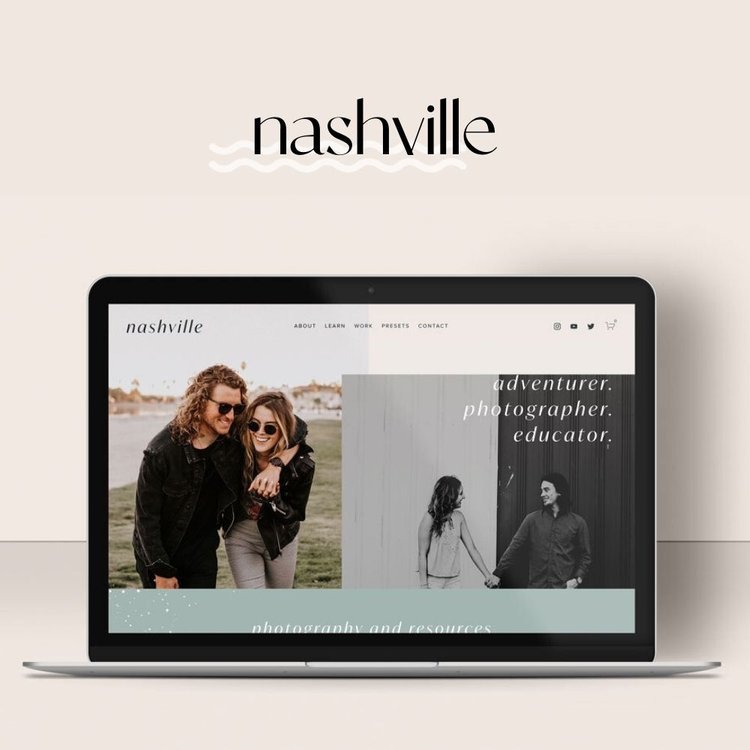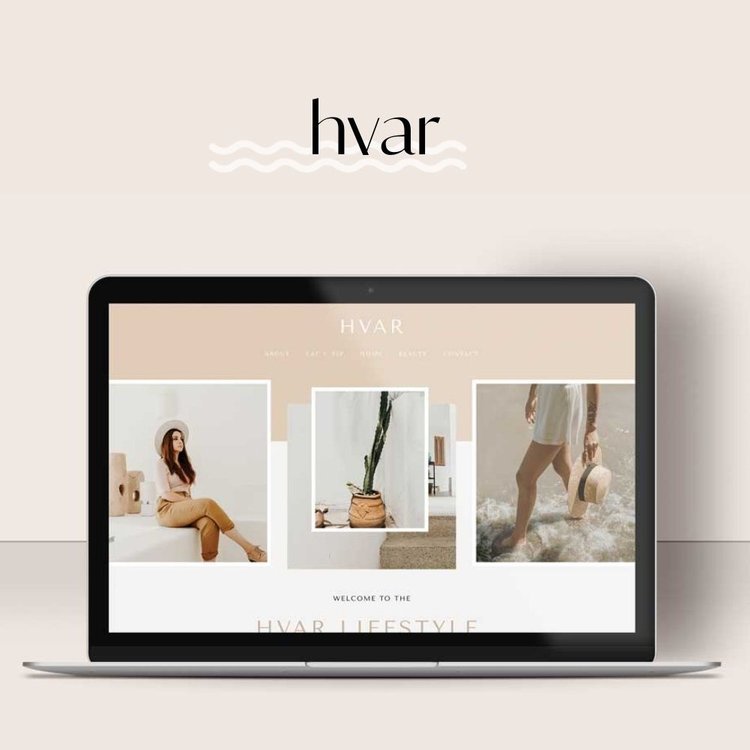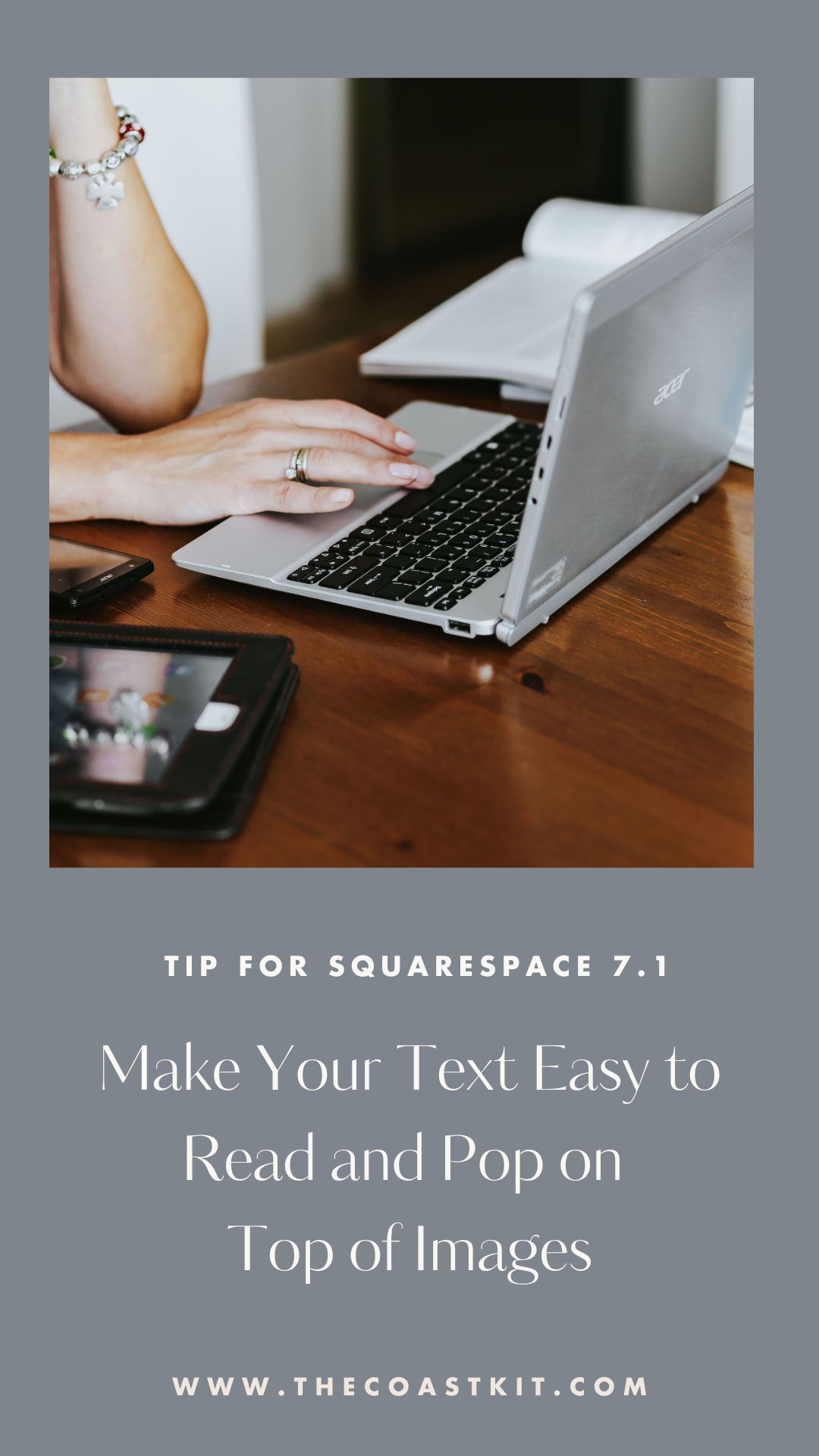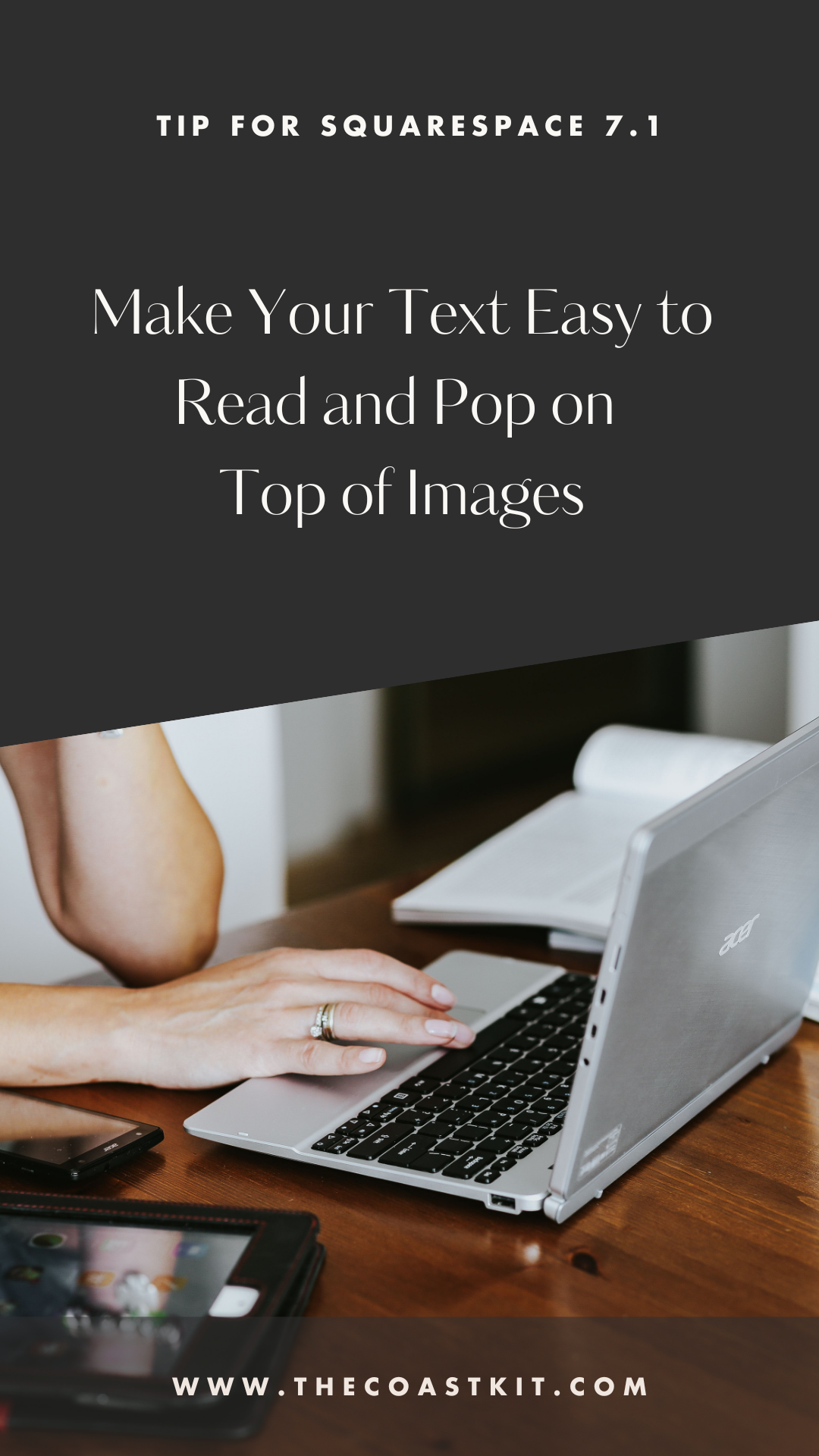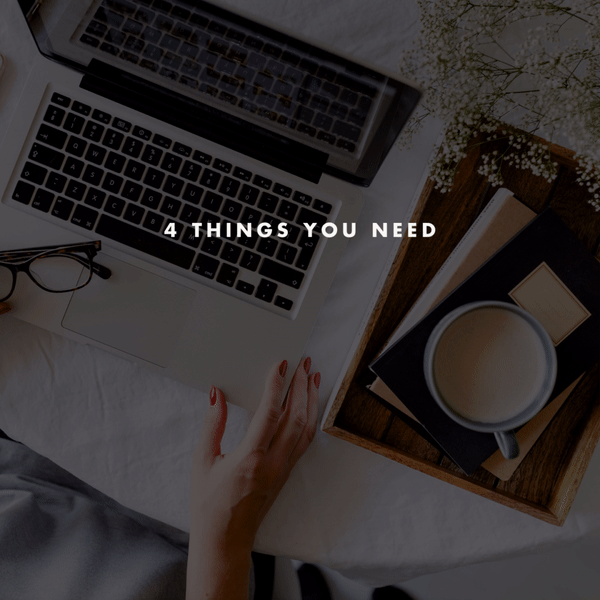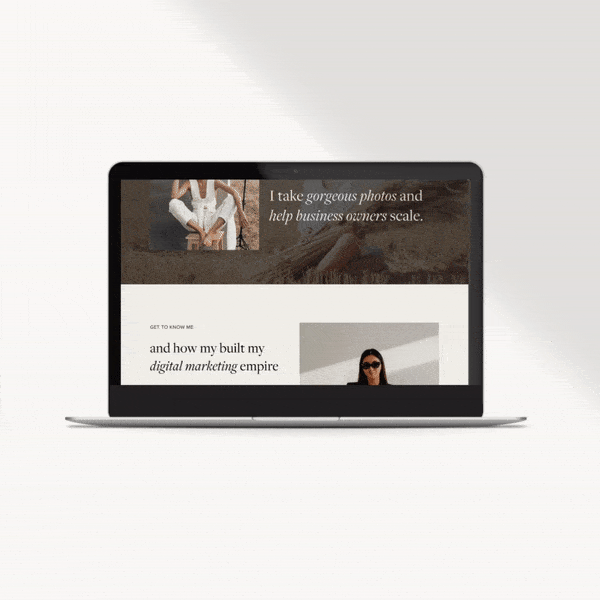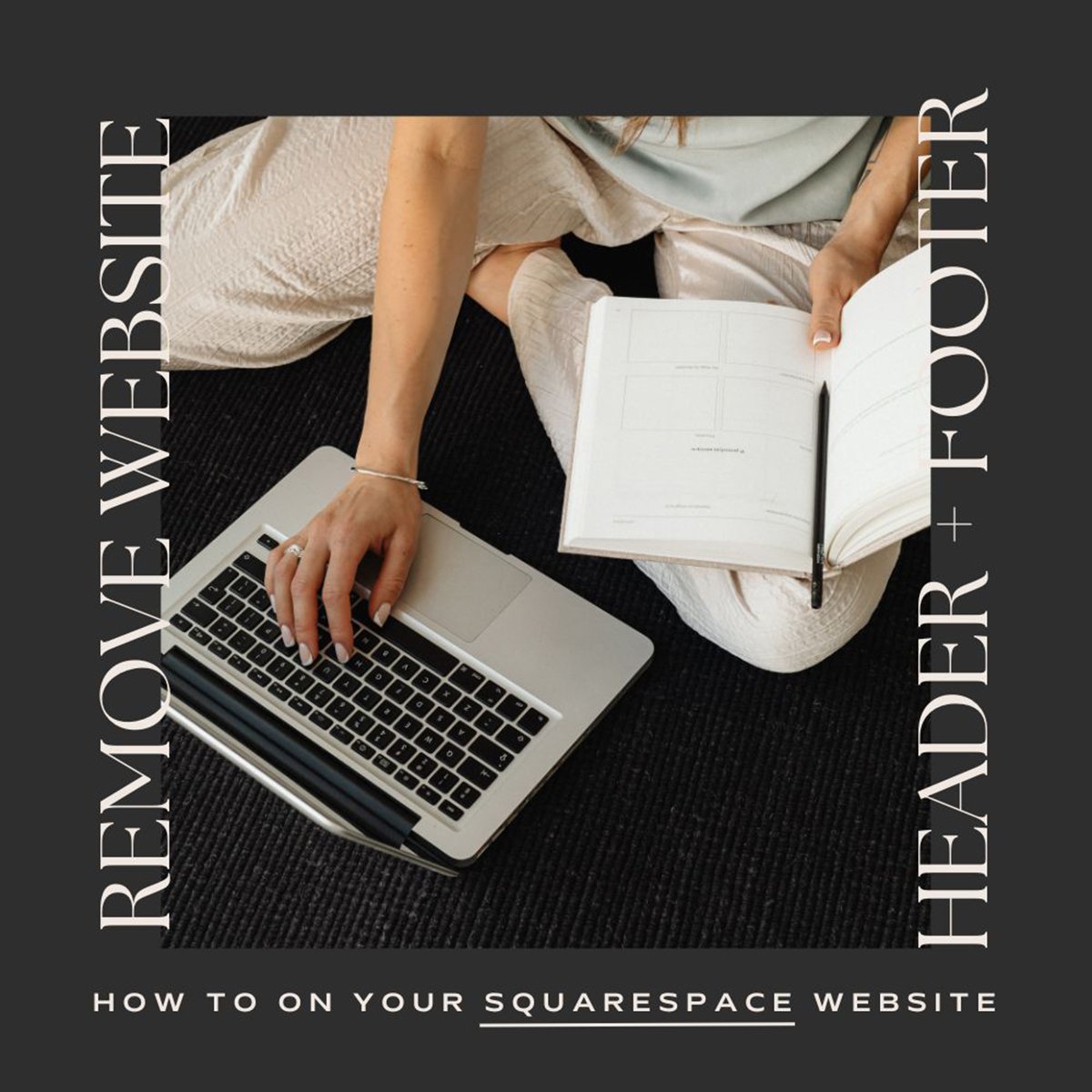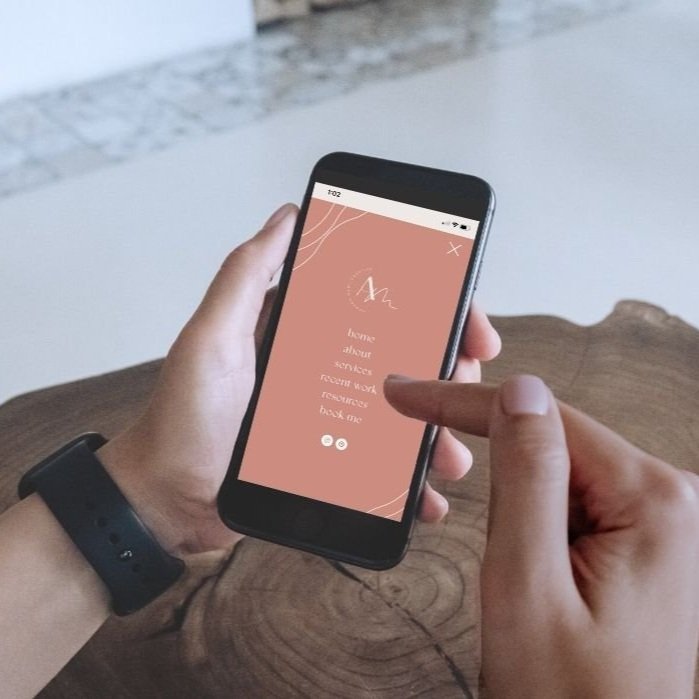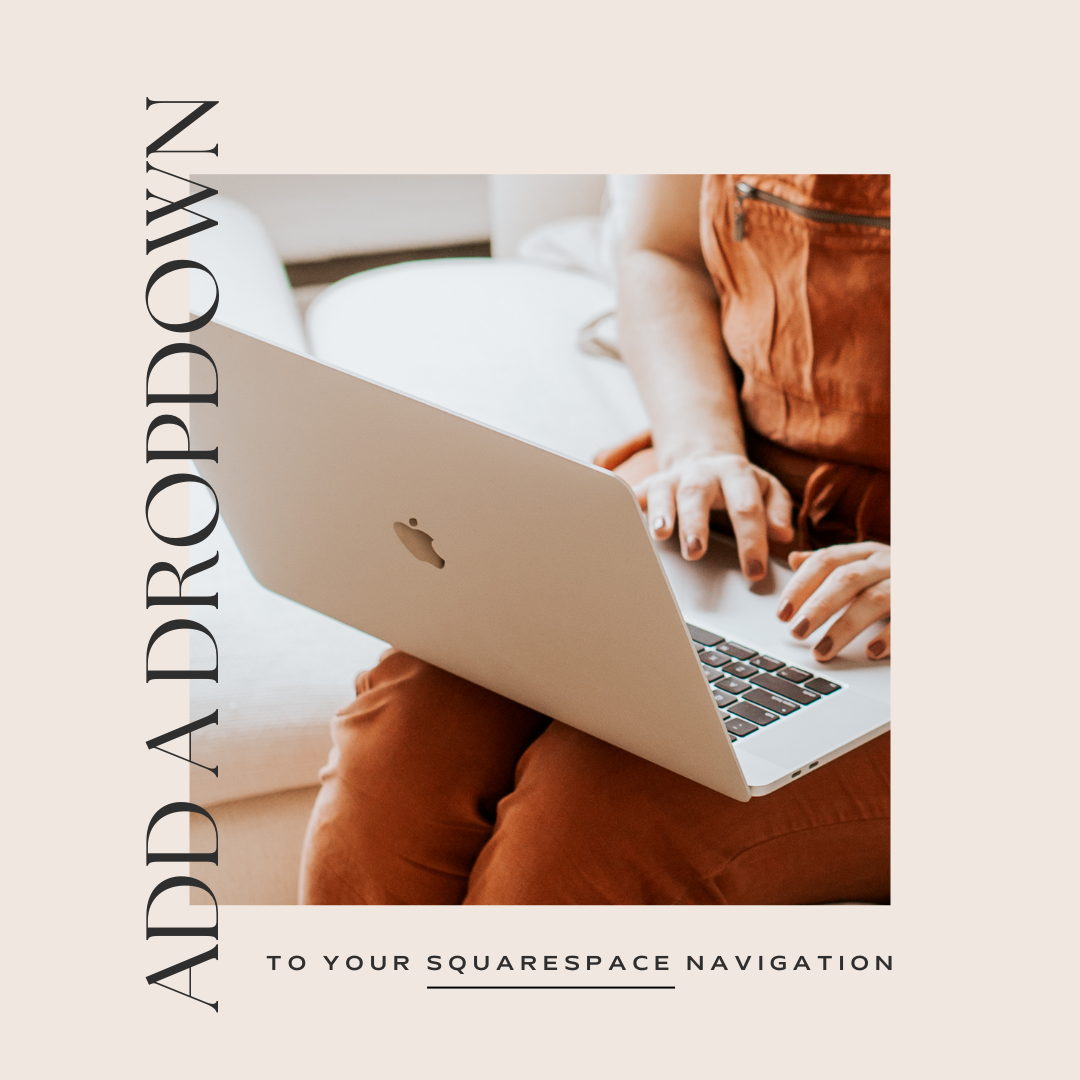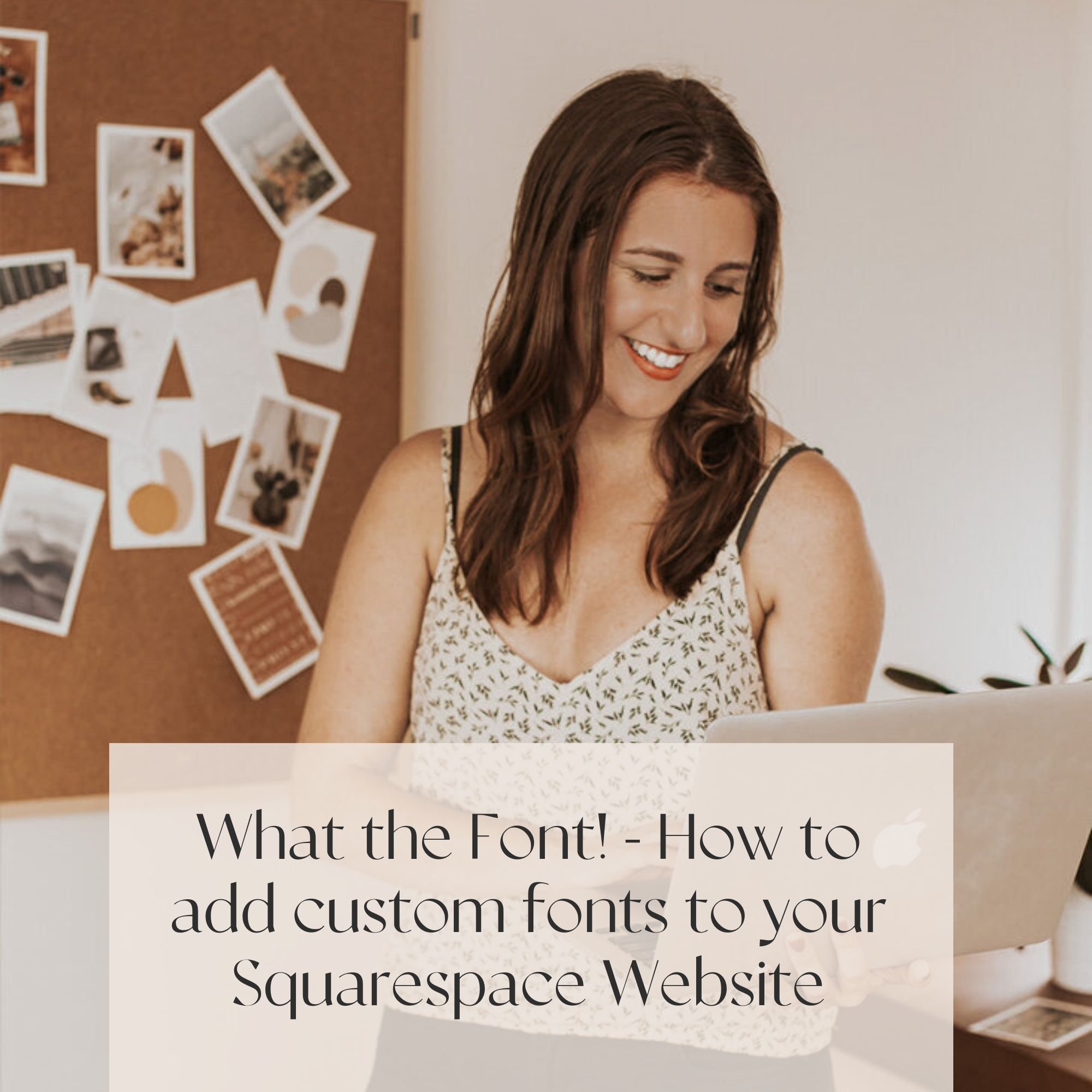Looking to Make your Text Pop and Be Easy to Read on Squarespace 7.1?
We understand the struggle when you want your text and photos to work together, but the photo may be too busy and make the text hard to read. Having legible text is crucial for website design, so we have a tip in making your text pop more!
NOTE, This works WITH BOTH CLASSIC EDITOR AND FLUID ENGINE, But only on Version Squarespace 7.1.
Let’s show you how!
With the video below, we’ll walk you through the steps.
Let’s select your text in EDIT more and select the text color you’d like (you can choose from your color palette or paste a color code).
Select the FILL icon (we’ll update the color in just a moment).
Feel free to adjust the spacing/alignment to work best with your layout.
We’ve centered our text
As this uses CLASSIC mode, we added in a spacer block to both sides and aligned to the middle
If you use FLUID mode, you can adjust the text block as you please
Then jump into your Site Styles -> Colors -> Choose the Theme.
You’ll then want to select your text block, and can adjust the background color there as well as opacity.
Make sure to save your changes!
Explore our Squarespace 7.1 Templates:
Looking to get your website launched ASAP?
Our Squarespace website templates may be the right fit for you! Our DIY option allows you to play and plug your content and get you launched pronto!