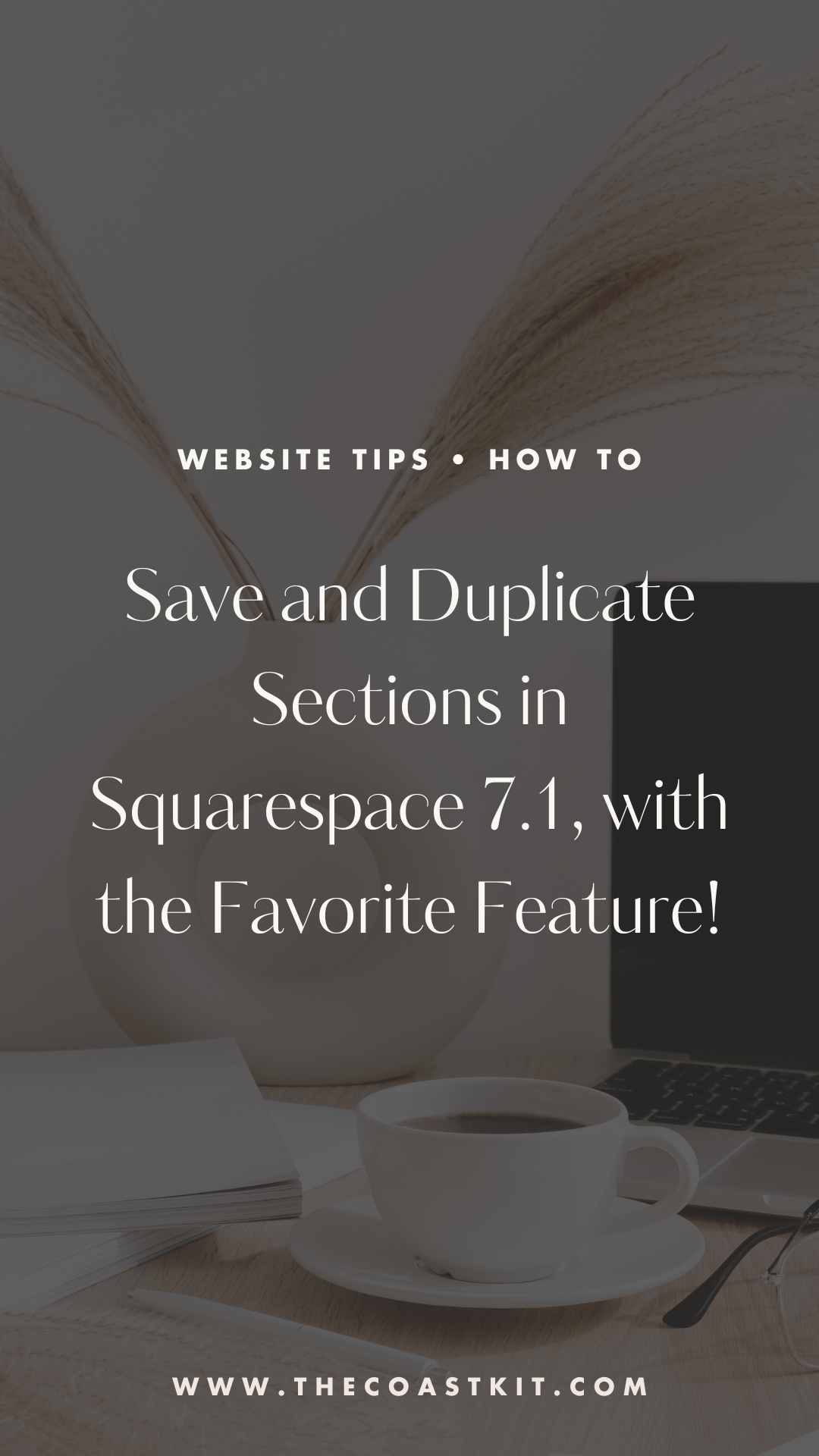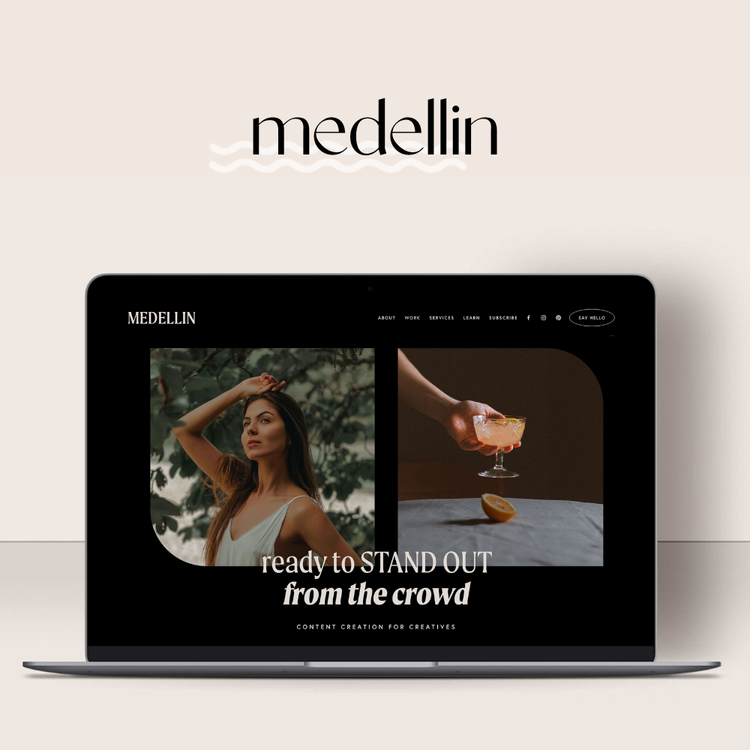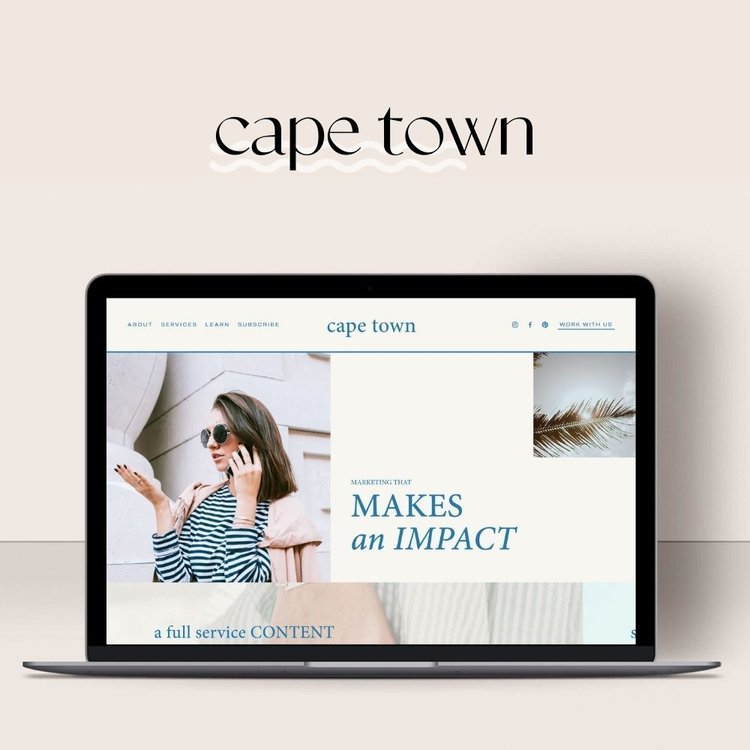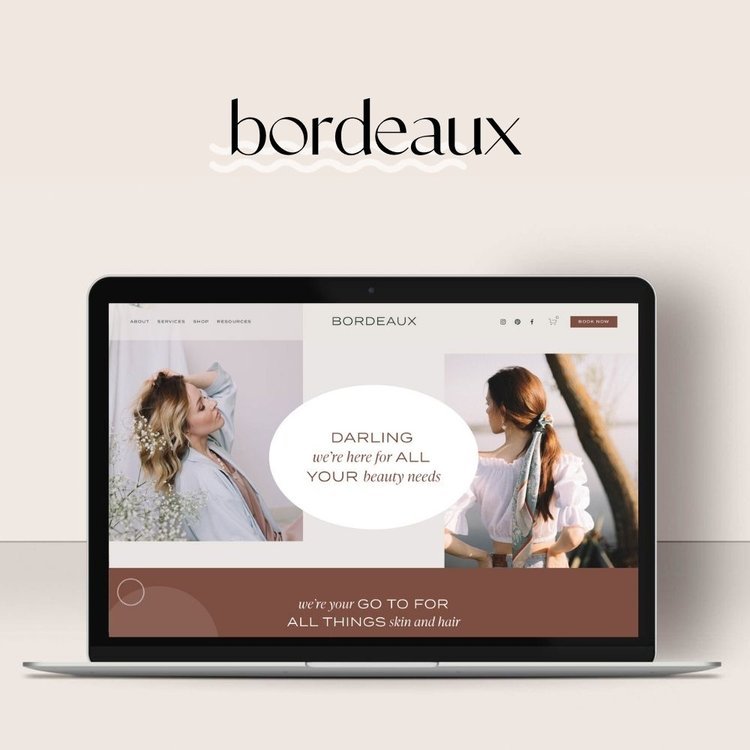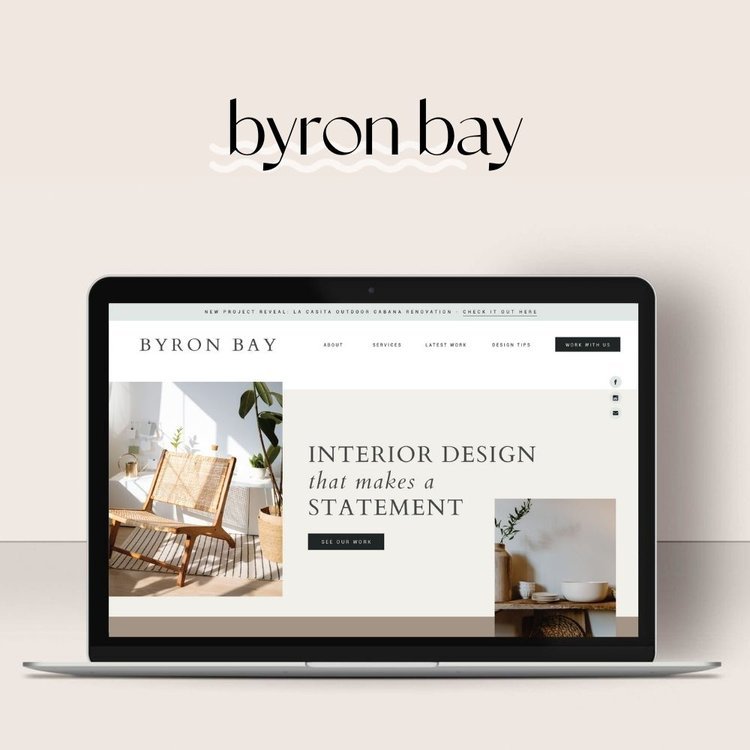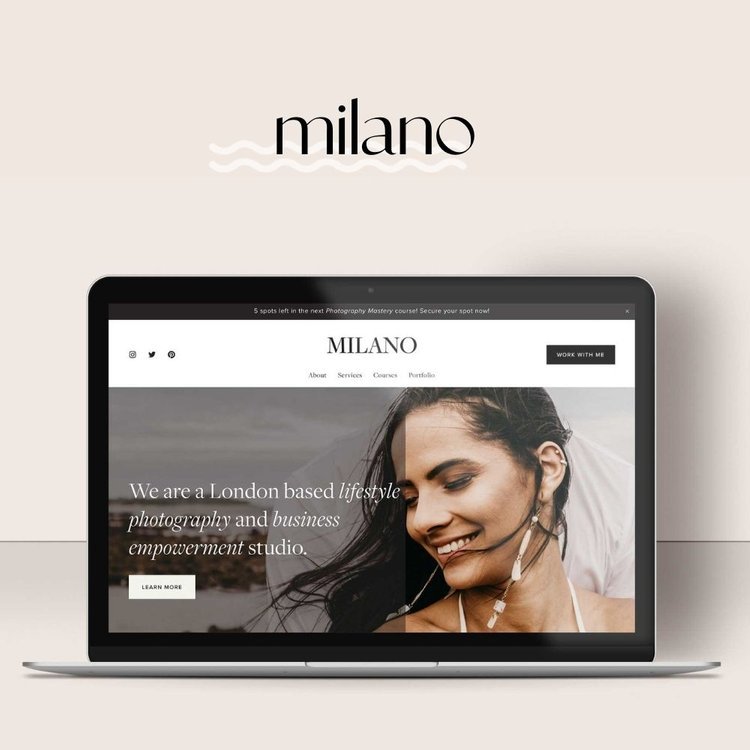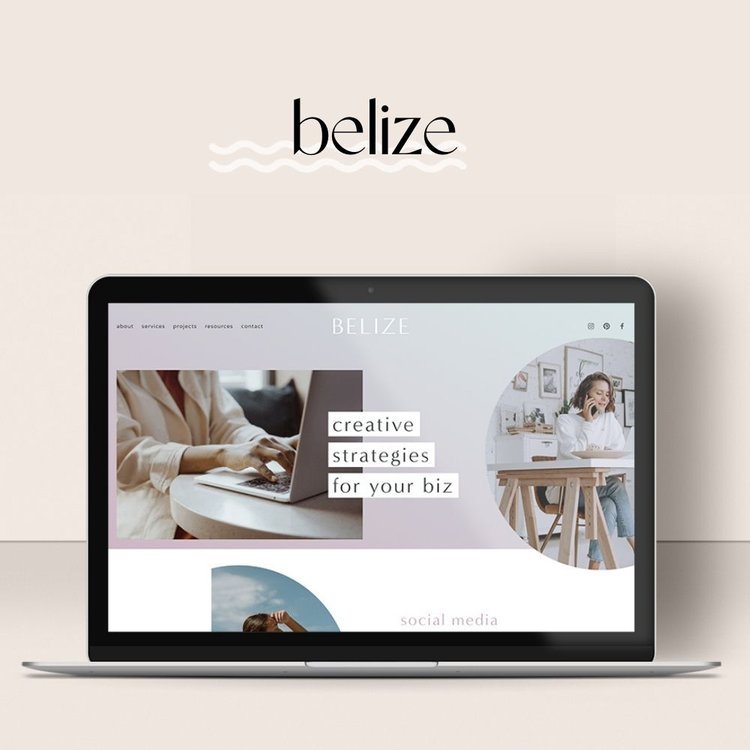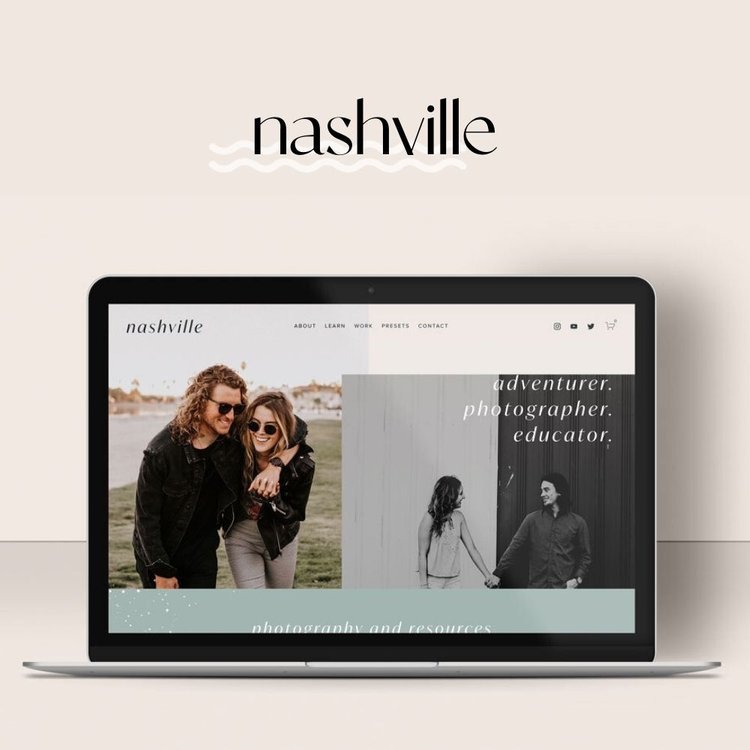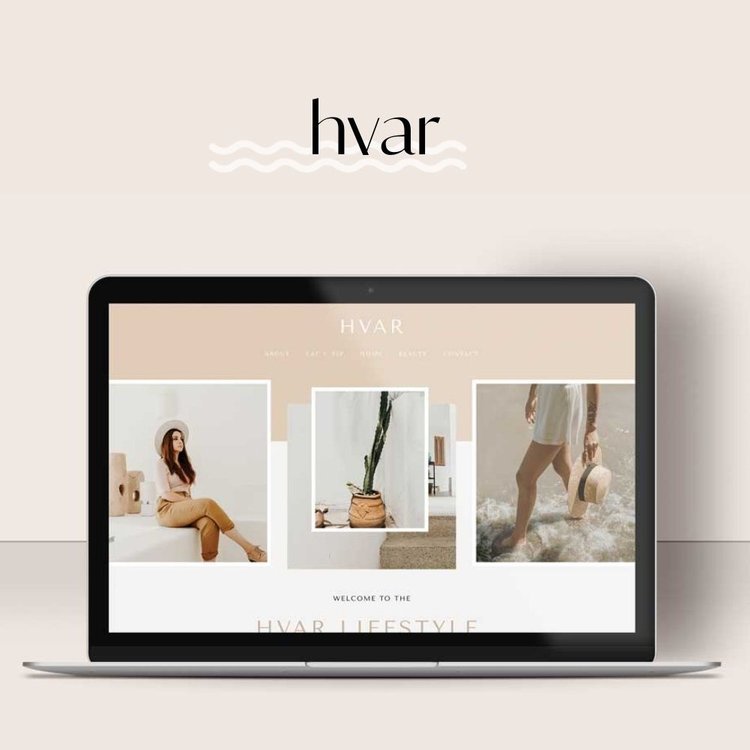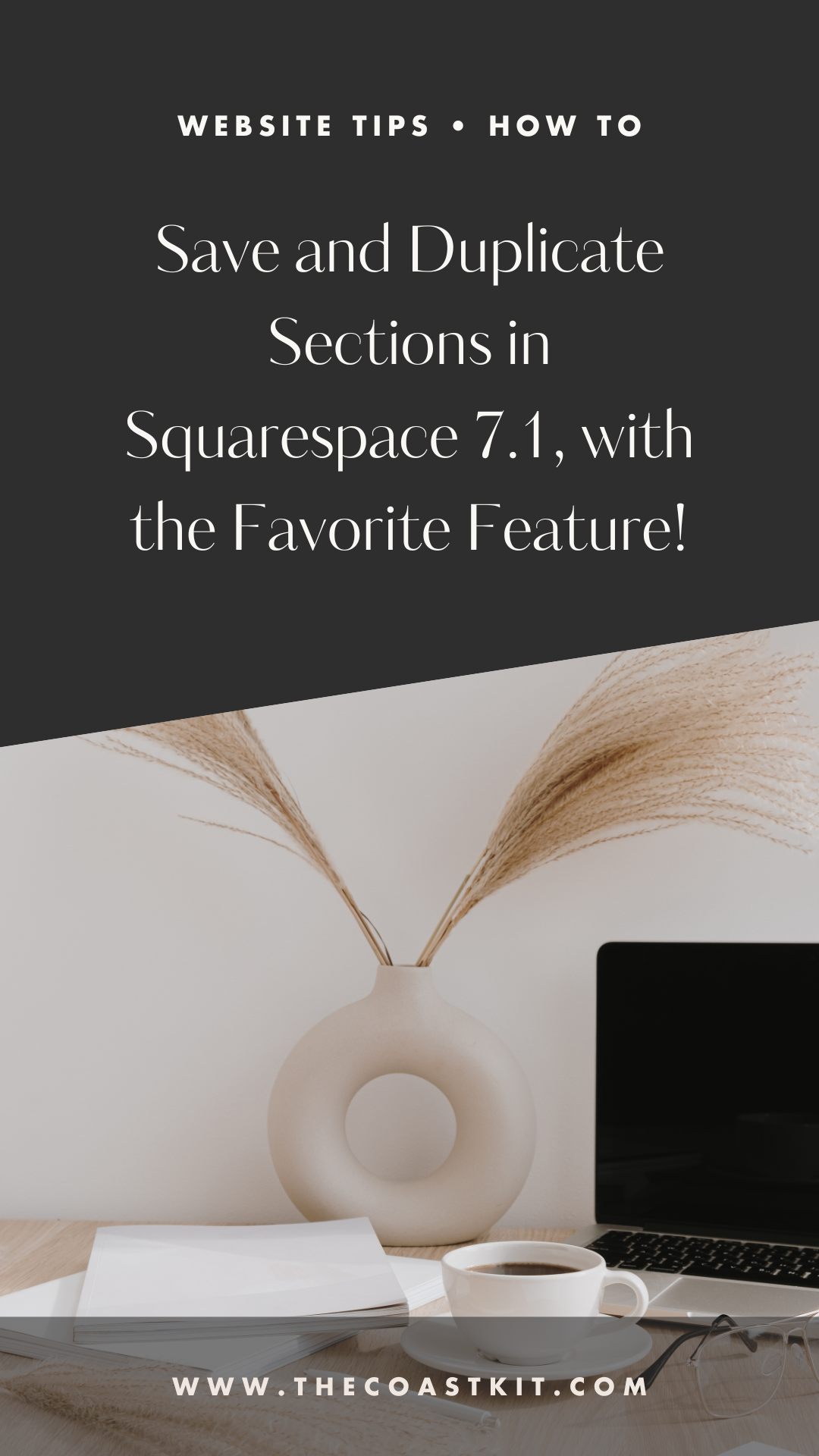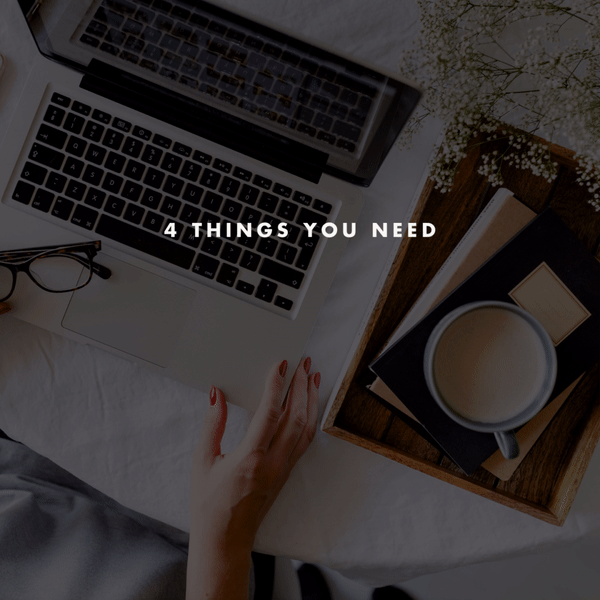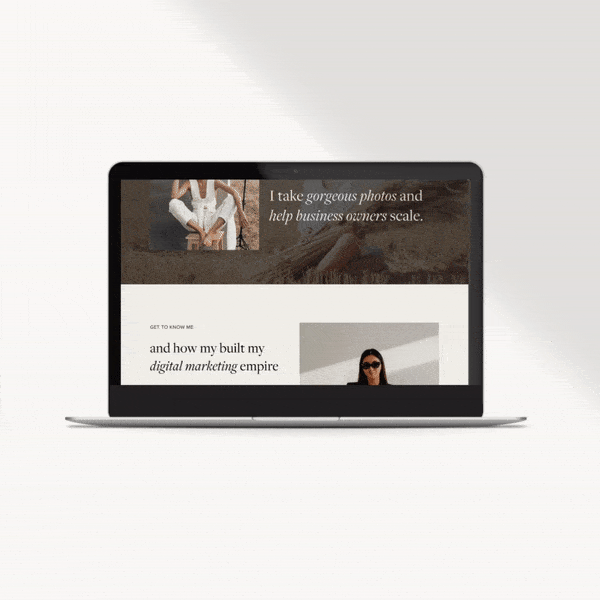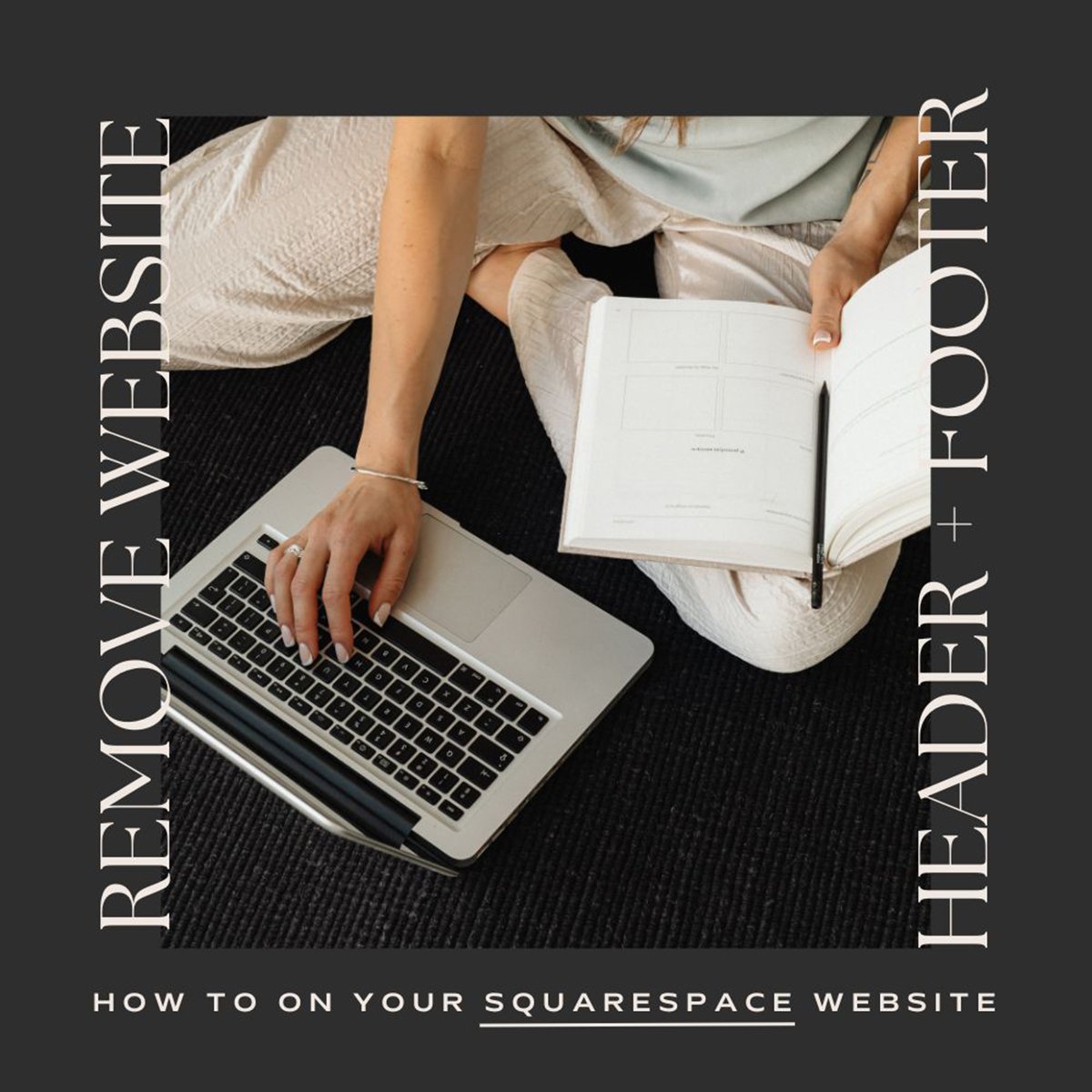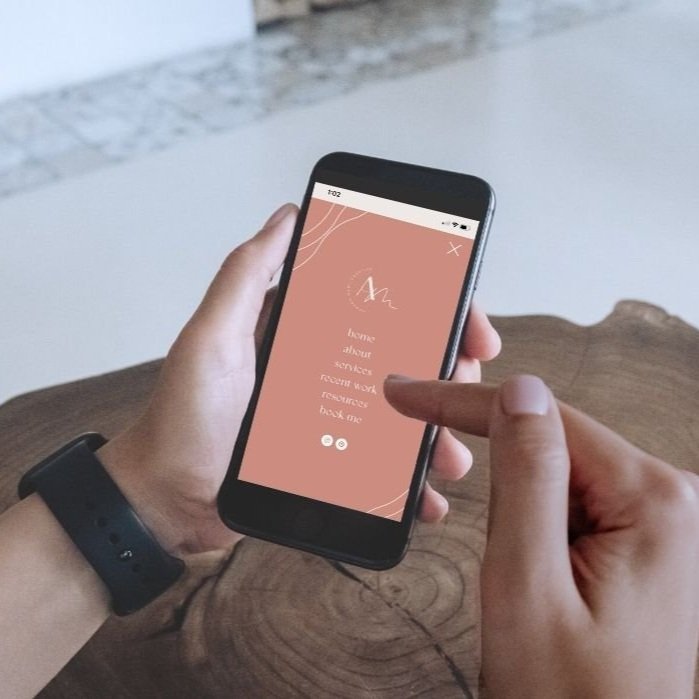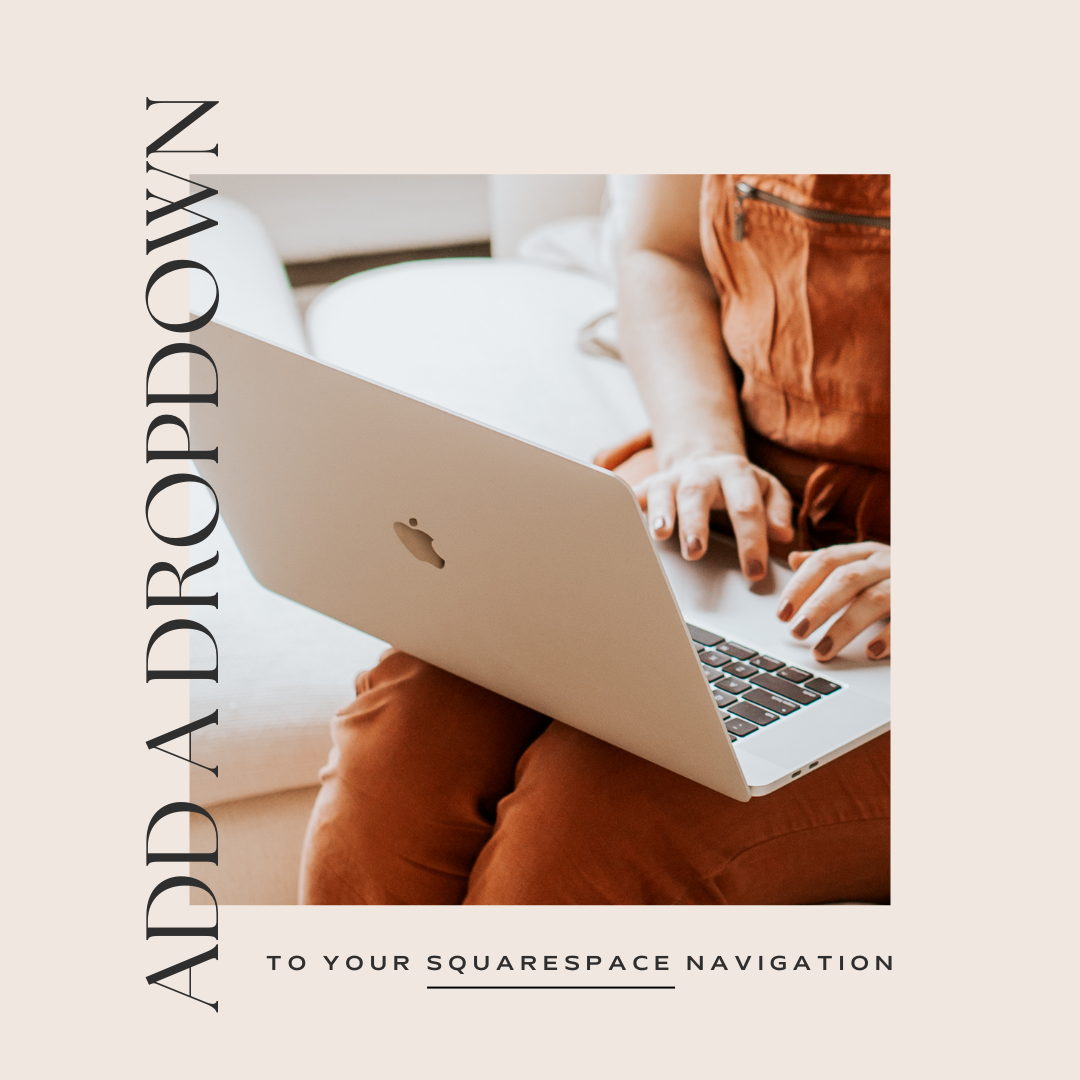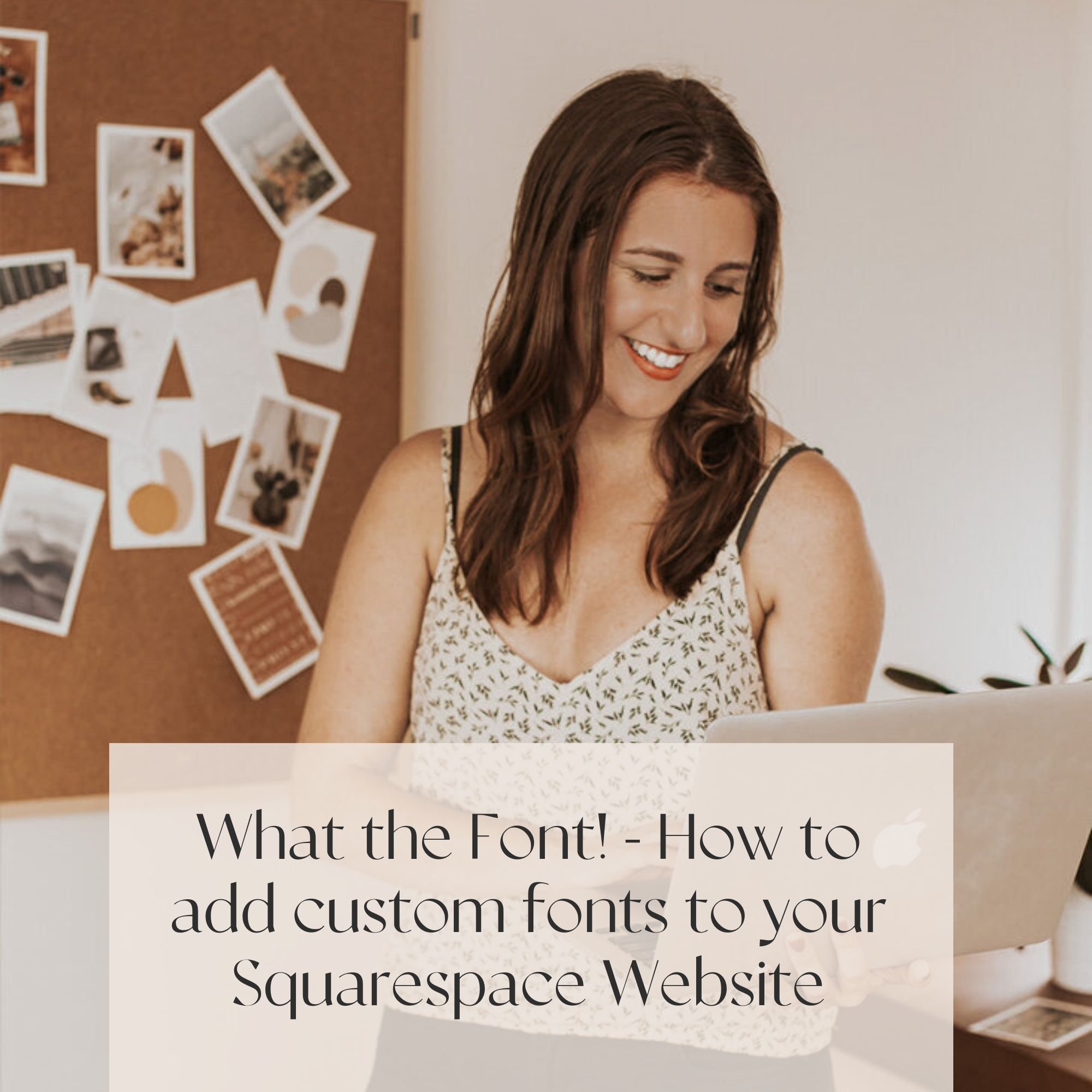How to Save and Duplicate Sections in Squarespace 7.1, with the Favorite Feature!
If you’ve ever wondered how to duplicate sections throughout your Squarespace website, our oh-so-favorite platform has done it again with a new feature. Gone are the days of having to recreate designs and layouts!
Let’s show you how to save and duplicate sections!
NOTE, ALL OF THESE WORK WITH BOTH CLASSIC EDITOR AND FLUID ENGINE, and also gallery sections.
Looking to simply duplicate a section on the same page?
This feature has been around since the beginning of Squarespace 7.1, but simply put when editing a section, you can hover over the section and choose DUPLICATE. Then feel free to use the arrows to move that section where you’d like!
Looking to duplicate a section on a different page?
Cue the new SAVE FEATURE, right next to the DUPLICATE, click the HEART/SAVE section.
Then on the same page or a different page, choose the ADD SECTION, then select SAVED SECTIONS and select your saved section! Done and done!
Some things to consider!
+ If you’ve added custom css code to that specific section, it will not be moved over
As the custom code is specified for a certain section id, this will need to be duplicated for a new section. However, if you are using Fluid and also design the mobile version, this will also be moved over with the duplication.
+ if you update photos/content on the duplication, does it update the original?
Nope, luckily it’s used more for the layout but once duplicated, it acts separate on it’s own, so feel free to switch up whatever you’d like!
+ I don’t see this fEATURE ON MY WEBSITE!
You may be on Squarespace 7.0, this feature likely won’t be rolled over to this as the set up is different (with INDEX pages), but should be accessible on all Squarepace 7.1 pages.
Explore our Squarespace 7.1 Templates:
Looking to get your website launched ASAP?
Our Squarespace website templates may be the right fit for you! Our DIY option allows you to play and plug your content and get you launched pronto!